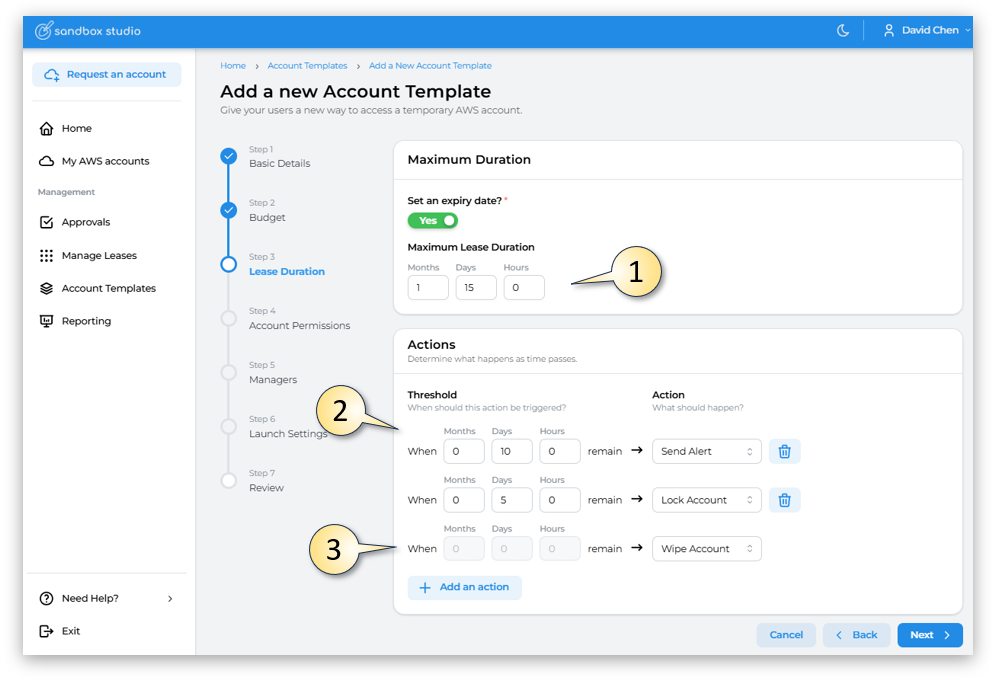Duration
Step 3: Duration
On the Duration page, complete the required fields. See Choosing the right duration configuration for more information.
==============================
-
If you select Set
aanmaximumexpirydurationdate, enter a value in Maximum Lease Duration (inhours)Months, Days or Hours. ). This determines how long the lease is available for. -
You can optionally set thresholds if a maximum duration is set, to specify what happens as the threshold approaches. To add a threshold, click Add
aanthresholdaction. Enter a value inhoursMonths, Days or Hours and select an action to be initiated once that value is reached.
Important: It is important to note that the threshold’s actions are effectively a count down - and only trigger when a certain amount of time is left. e.g. 5 Days left, or 24 Hours to go or in the case of "Wipe" when Zero ( 0 , 0 , 0 Hours to go - see (3))
- In this example, an alert is sent when 10 Days are left on the lease. It gives the user time to save their work if they want or ask for an extension. Then at 5 Days to go, it locks the account, and only when the lease reaches zero ( 0 , 0 , 0 ) hours to go, will the account Wipe (terminate) and recycle through the clean-up process.
-
Review you settings, and choose
SubmitNextcreateaccessathenewAccountleasePermissionstemplate. Users can request a lease with this new lease template.step.
The duration configuration (1) determines how long the account is available once leased to a user. The thresholds (2) are measured in Months, Days or Hours.