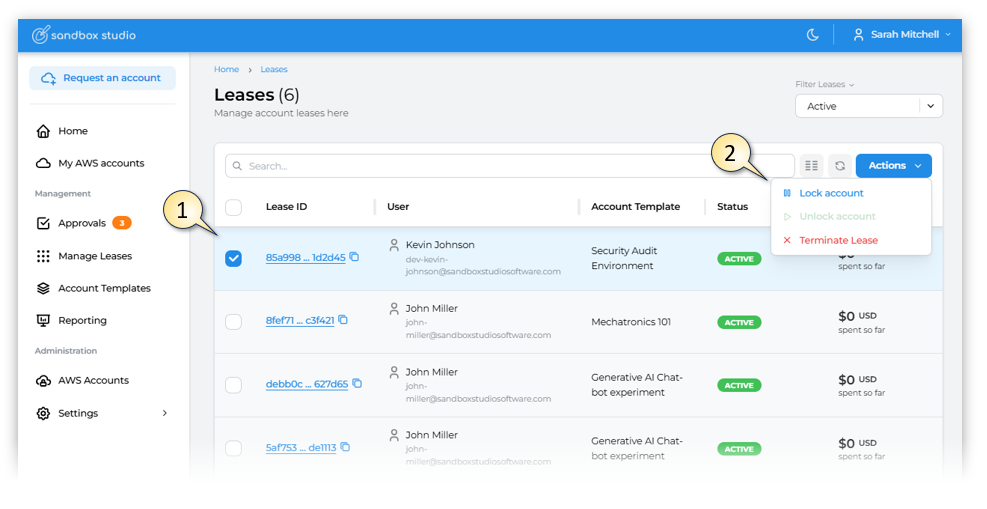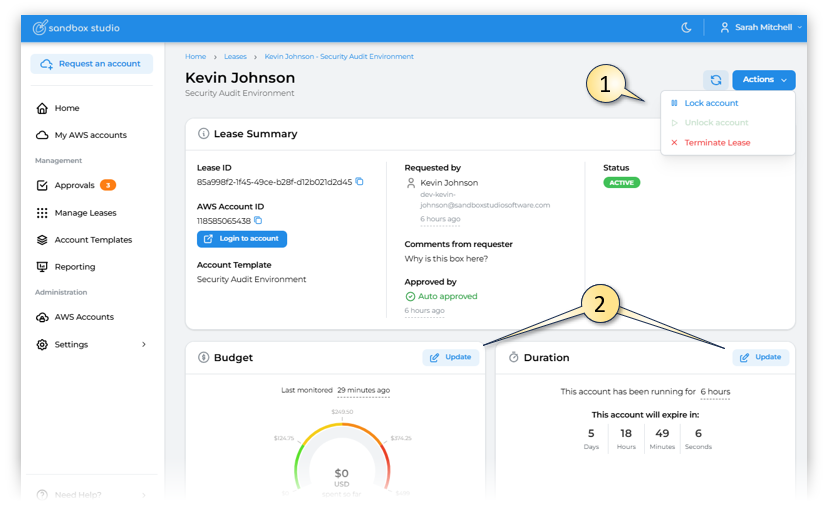Managing leases
As a Manager or Administrator, you can view and manage the status of leases. Leases give users access to a temporary AWS account. Their budget and duration configuration are defined by its corresponding leaseaccount template. A lease is assigned to a user and cannot be shared.
You can view all leases on the Manage Leases page. Under Filter options, you can filter your leases, eitherleases by lease status (Active, PendingTerminated) Approval) or Lease Template assigned to the lease.
To change the lease status:
On the Manage Lease page, select (1) a leaselease/s from the list of leases.
Underand Actions,under Actions, choose the appropriate option to Freeze,(2) Lock, Unlock or Terminate a lease.
or you can open the lease by clicking on the Lease ID and then you have the same options to (1) Lock, Unlock or Terminate a lease as well as the option to Update (2) the Budget and/or Updatethe aDuration of the lease.
When a lease is frozen,locked, the user can view leases under their accounts,leases, but cannot access the account through the AWS console. As a Manager you can Unlock an account using the same Actions menu as locking it
When a lease is terminated,terminated, the user loses all access to the AWS account, the account is recycled and all data and resources are deleted and the user will need to request a new lease.
Updating a lease allowsif youthey toneed increaseanother the budget or extend the duration of the lease.one.
Note: When updating a lease, you can extend or reduce the budget of the lease. If you reduce the budget and the user has already spent more than the new budget, the account will go through the clean-up process once Sandbox Studio detects that the new budget has been reached. The detection process runs once every hour.
Important: You cannot reactivate locked or terminated leases.