Requesting a new account
You can request an account to gain access to an AWS account.
To request an account:
- After logging in to the web UI, on the home page you can choose Request an Account. Figure 1 - (1)
- Under Request an Account, select the account type you’d like to access. The account types are created by your management and administration team. On Figure 2 below, you can:
- Filter/search (1)
- See what features (2) that account would include e.g. what Budget, Duration, pre-configured resources or whether approval is required.
- In this example, the user selects "Training/Workshop Sandbox" which requires approval by their manager by clicking on Request Account (3).
- In the Terms of Service section, read the terms of service and check the box that says I accept the above terms of service. Ensure that you understand the risks associated with owning a Sandbox Studio account.
- Click Submit Request. Optionally, you can add comments describing why you are requesting this account. Note that these comments are visible to the reviewer of the account (managers or administrators).
- As the account you selected needed approval, it will be pending approval (1) on your home page. Your manager will receive an email, asking them to approval the request.
- If you made a mistake, or no longer needed the account, you could select Withdraw request (2)
Once a manager or administrator has approved the account, you will be able to access it from your home page. If the account type does not require approval, your request is automatically approved and will immediately be Active.
Note: You may need to click the refresh icon (1) or refresh the browser to see the updated status of the account.
- You can see in this example the account has been approved and is Active (2).
- and you can click on Login to account (3), to get access to an AWS Account. See Logging into an account
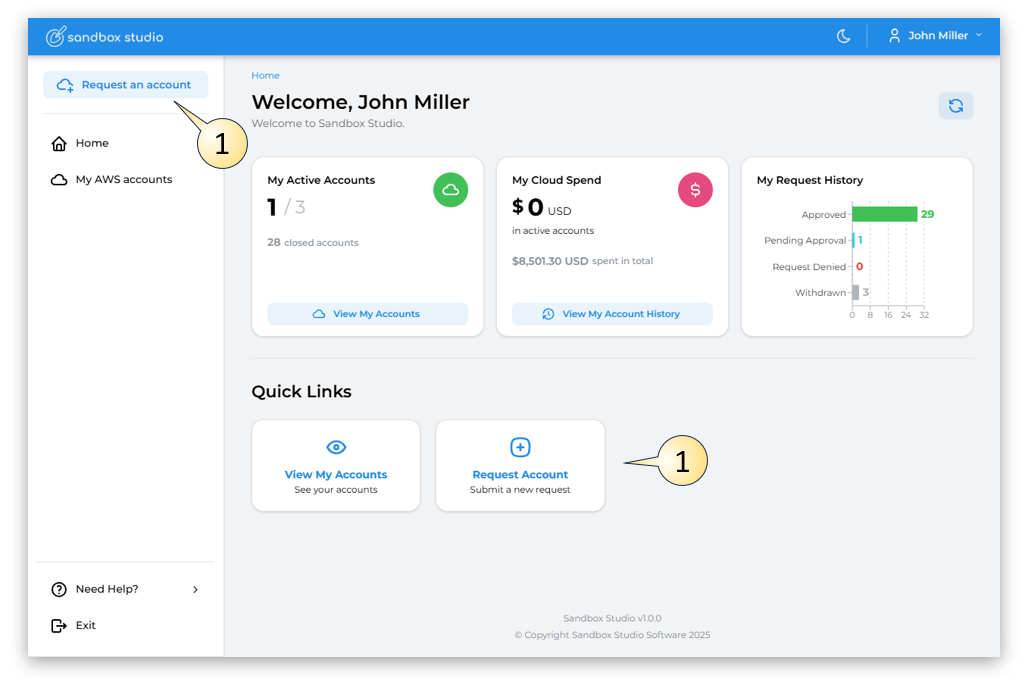
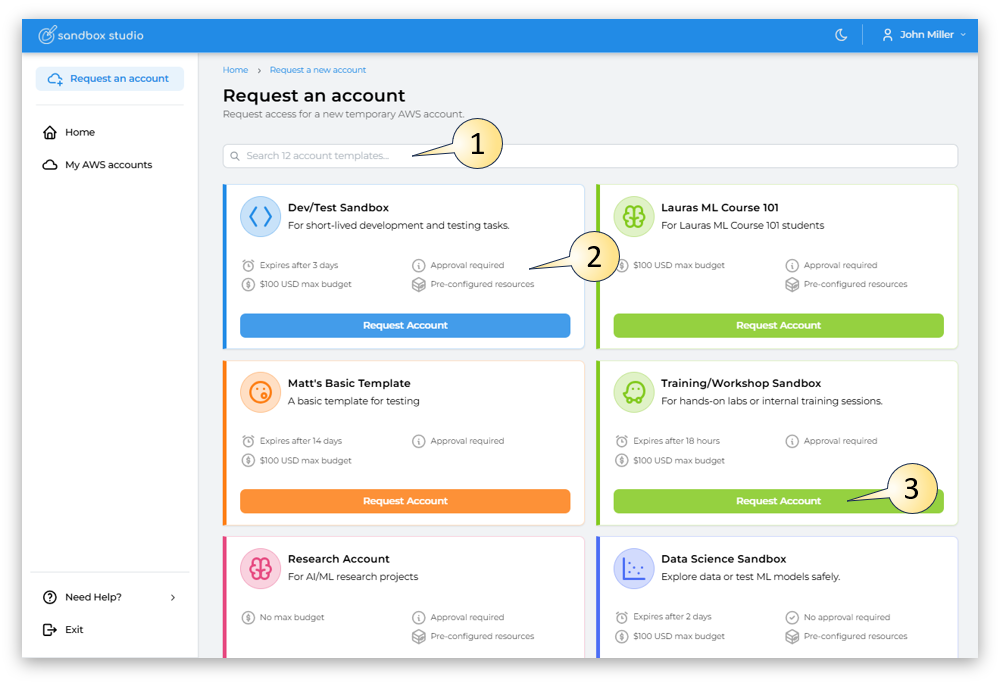 Figure 2
Figure 2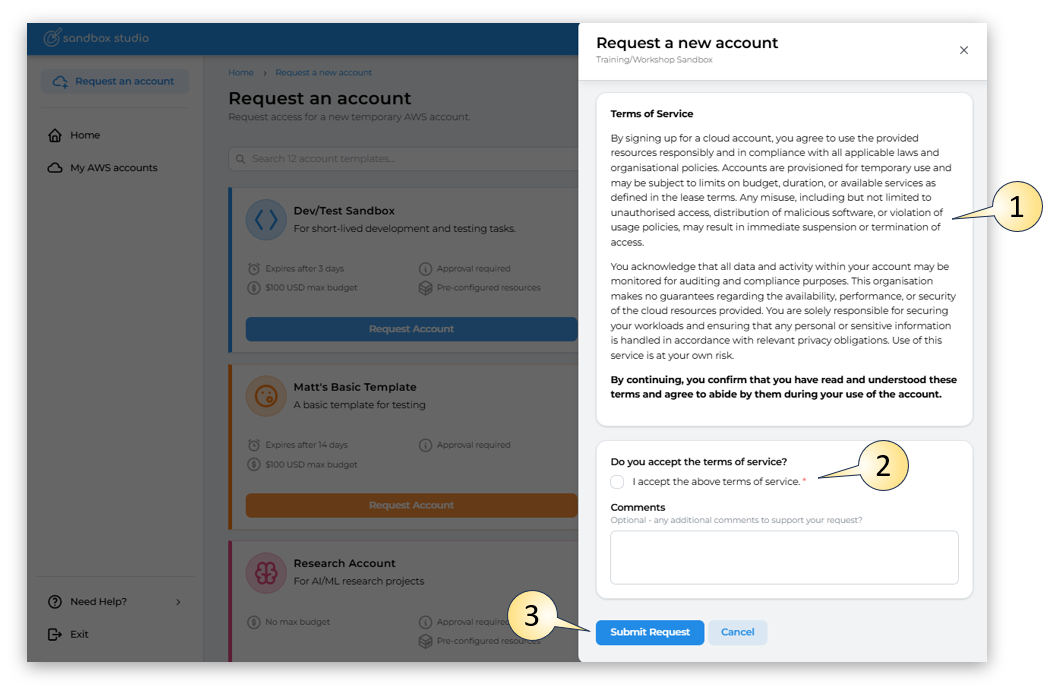 Figure 3
Figure 3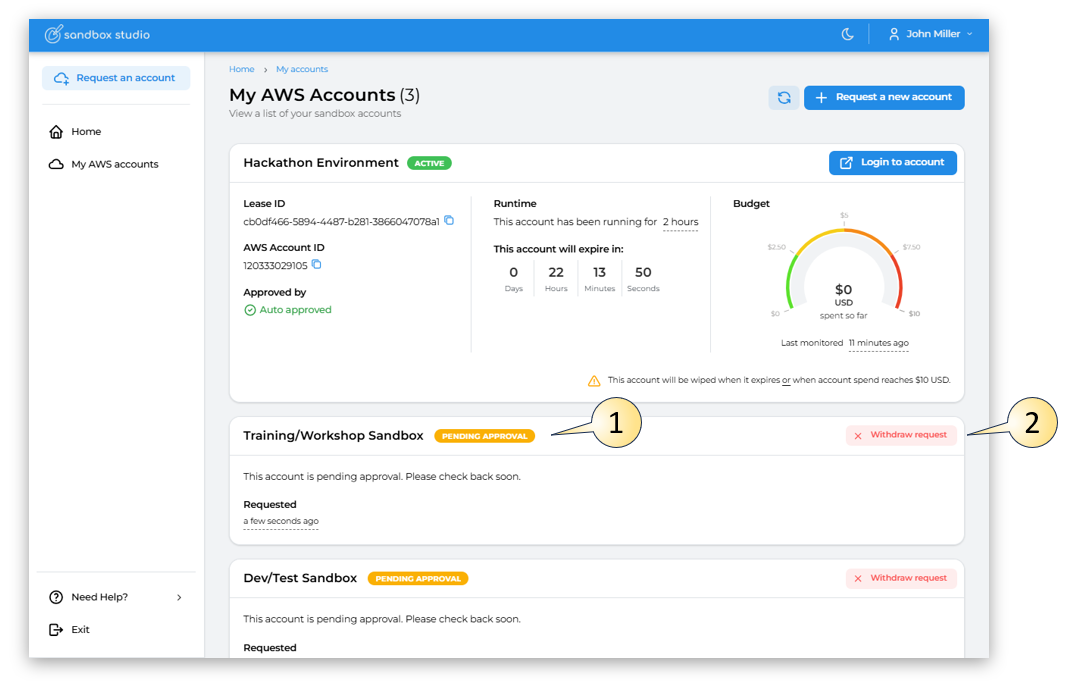 Figure 4
Figure 4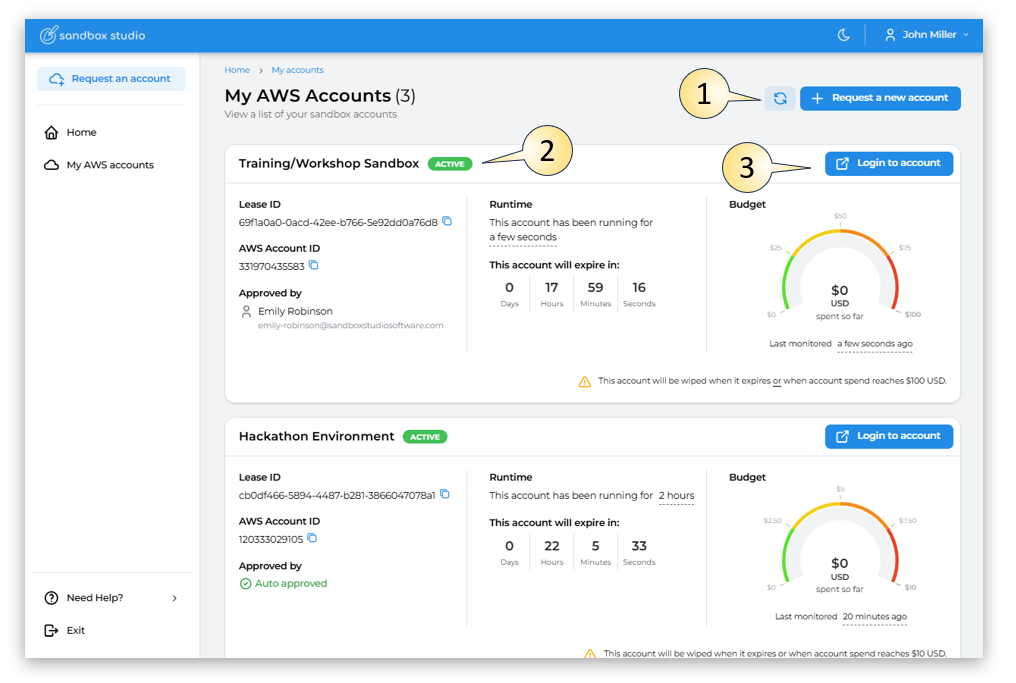 Figure 5
Figure 5
No comments to display
No comments to display