Advanced Search
Search Results
24 total results found
Supported AWS Regions
Sandbox Studio on AWS is available in the following AWS Regions. Learn more about enabling regions. Region Name Region Code US East (Ohio) us-east-2 US East (N. Virginia) us-east-1 US West (N. California) us-...
Running Costs
There are two cost components for running Sandbox Studio: Administrative Cost: This is a small overhead for running the Sandbox Studio application within your AWS account. It varies based on your deployment configuration. For example, a small customer wit...
Quotas
Quotas for AWS services in this solution Service quotas, also referred to as limits, are the maximum number of service resources or operations for your AWS account. Make sure you have sufficient quota for each of the services implemented in this solution. Fo...
Choosing the deployment accounts
Accounts To deploy this solution, you will need access to these accounts. NEED TO ADD OTHER STACK INFO Organizations Management account The AccountPool stack, deployed into the AWS Organizations management account, is used to manage the lifecycle on sandbo...
Overview
Create temporary sandbox environments with configurable security and spend monitoring controls The Sandbox Studio solution allows cloud administrators to set up and recycle temporary sandbox environments by automating the implementation of security and govern...
Security
The following resources are engaged in setting up and running the Sandbox Studio solution. Resource Access IAM roles IAM roles allow customers to assign granular access policies and permissions to services and users on the AWS Cloud. Multiple roles are requ...
Features and Benefits
Instant Account Access Stay on Budget Simplified Account Cleanup Built-in Security Quickly provide secure, temporary AWS accounts with pre-configured policies, ready for use in just seconds. Automatically set spending limits and receive...
Use cases
Development and innovation experiments Developers who want to build a proof of concept on new AWS services, or run innovation experiments and prove the business value, before moving to a CI/CD pipeline. Train and test GenAI models Machine learning engineers...
Concepts and definitions
Sandbox environment A controlled, isolated environment where teams can experiment with AWS services without impacting production systems. It provides a safe space for learning, testing, and innovation. Organizational Unit (OU) A grouping of AWS accounts tha...
Solution Architecture
@Team - decide what architecture diagram to share Sandbox Studio on AWS architecture The high-level process flow for the solution components deployed with the AWS CloudFormation templates is as follows: Users access the solution (SAML2.0 application) ...
AWS Well-Architected design considerations
This solution uses the best practices from the AWS Well-Architected Framework which helps customers design and operate reliable, secure, efficient, and cost-effective workloads in the cloud. This section describes how the design principles and best practices ...
AWS services in this solution
What of this data do we share? AWS service Description Amazon CloudFront Core. This solution uses CloudFront with an Amazon S3 bucket as the origin. This restricts access to the Amazon S3 bucket so that it is not publicly accessible and...
AWS CloudFormation templates
This page needs careful work This solution uses AWS CloudFormation to automate the deployment of Sandbox Studio on AWS in the AWS Cloud. It includes the following CloudFormation template, which you can download before deployment. AccountPool stack View Temp...
Logging into an account
Once you’ve requested an account and the account is in an Active state, you can access the associated AWS account. On the home page, select Login to account (1) for the account you want to access. This directs you to the AWS Access portal. Figure 1 O...
Home Page
After logging into the web UI, the following page displays. From the home page (Figure 1), you can: Request a new account See (1) . For more information see: Requesting a new account. View all of your current AWS Accounts. See (2) View your overall spe...
Requesting a new account
You can request an account to gain access to an AWS account. To request an account: After logging in to the web UI, on the home page you can choose Request an Account. Figure 1 - (1) Figure 1 Under Request an Account, select the account type you’d li...
Requesting an account extension
Requesting an account extension (Duration or Budget) If you would like to extend either the duration or the budget on one of your Active accounts, contact your Manager or Administrator to discuss it. If agreed, they will update your account . Note: If the a...
Basic Details
Step 1: Basic Details On the Add a new Account Template page, complete the required fields in the Basic Details section. For Name, enter a descriptive name for your lease template so that you can easily keep track of it. (Optional) For the descri...
Budget
Step 2: Budget On the Budget page, complete the required fields. See Choosing the right budget configuration for more information. If you select Set a maximum budget, enter a value in Maximum Budget Amount field. The budget is measured in $USD. This w...
Duration
Step 3: Duration On the Duration page, complete the required fields. See Choosing the right duration configuration for more information. If you select Set an expiry date, enter a value in Maximum Lease Duration (in Months, Days or Hours. ). The dura...