Requesting a new account
Requesting a new account
You can request an account to gain access to an AWS account.
To request an account:
- After logging in to the web UI, the home page will display all of your current active leases.
- Choose Request Account. (1)
- Under Select lease template, choose the type of lease you’d like to request. The lease templates are created by your management and administration team.
- Choose Next.
- In the Terms of Service section, read the terms of service and check the box that says I accept the above terms of service. Ensure that you understand the risks associated with owning a Sandbox Studio account lease.
- Click Next to proceed.
- Review your choices and choose Submit. Optionally, you can add comments describing why you are requesting this account. Note that these comments are visible to the reviewer of the lease (managers or administrators).
If the account type does not require approval, your request is automatically approved and you can access the console by clicking Login to account. If it requires approval, your request will be in the Pending Approval state until an administrator or manager approves the request.
Note: If you do not see the account under My Accounts, you may need to reload the page. Refresh the page to view your account leases.