Create a SAML 2.0 application
In this step, you federate your Identity Provider (IdP) to IAM Identity Center through SAML 2.0, and use IAM Identity Center to manage user access to the solution.
Note: Log in to the account where the IAM Identity Center is enabled (usually the Org Management account) and the Sandbox Studio IDC stack is deployed. Make sure that you are in the correct home Region.
- Log into the AWS IAM Identity Center console.
- From the left pane, under Application assignments, choose Applications.
- On the Applications page, on the Customer managed tab, choose Add application.
- On the Select application type page, under Setup preference, choose I have an application I want to set up.
- Under Application type, choose SAML 2.0, and choose Next.
- On the Configure application page, under Configure application,
- Type in a Display name for the application, such as MyISBApp,
- Type in a description.
- Under Application metadata, choose Manually type your metadata values, and provide the Application ACS URL and Application SAML audience values.
- Application ACS URL: URL of the CloudFront distribution (or alternate domain name associated with the distribution) from the Compute stack output appended with /api/auth/login/callback, ie, <ISB_WEB_URL>/api/auth/login/callback where ISB_WEB_URL is the CloudFront Distribution Url or alternate domain. For example: https://duyXXXXXXXeh.cloudfront.net/api/auth/login/callback. To view the Compute stack outputs, navigate to the AWS CloudFormation > Stacks > Outputs tab, in the account where you have deployed the Compute stack.
- Application SAML audience: The audience is used to identify the service provider (in this case, Sandbox Studio web application) configured to consume the SAML assertion. For example: isb-<NAMESPACE>-Audience.
- Choose Submit. The Application details page displays.
No comments to display
No comments to display