Update configuration using AWS AppConfig
Note: After setting up SAML 2.0, mapping application attributes, and setting up users and groups, you can configure the web application. Log in to the AWS account where the solution Hub and data stacks are deployed. Make sure that you are in the correct home Region.
Sign in to AWS AppConfig.
From the left pane, select Applications.
On the Applications page, select SandboxStudioData-Config-Application-XXXXXXX. The Application details display.
Under Configuration Profiles and Feature Flags, select SandboxStudioData-Config-GlobalConfigHostedConfiguration-XXXXX configuration profile, and select View details.
Choose Create, set the maintenanceMode to false, and update the auth section. Enter the values for idpSignInUrl, idpSignOutUrl, idpAudience, webAppUrl and awsAccessPortalUrl from the IAM Identity Center configuration. For more information, refer to the Save application configuration values section.
...
# Authentication Configuration
auth:
idpSignInUrl: " "
idpSignOutUrl: " "
idpAudience: "isb"
webAppUrl: " "
awsAccessPortalUrl: " "
sessionDurationInMinutes: 60
...Update the notification section. Enter a valid email that can send emails from Amazon Simple Email Service set up in the pre-requisites.
...
# Email Notification controls
notification:
emailFrom: " "
...Select Create hosted configuration version.
Select Start Deployment, and choose the latest hosted configuration version you just created.
Choose Start Deployment.
No comments to display
No comments to display