Step 2: Deploy the IDC stack
This needs a proper look at by the techies.
In this step, you will deploy the resources required to set up IDC, including mappings, roles, policies, and other configuration.
Important: Ensure that you log in using the account where you have configured the IAM Identity Center Instance for your AWS Organization.
- Sign in to the AWS Management Console and select the button to launch the IDC stack CloudFormation template.
Launch Solution Button
Note: The template launches in the US East (N.Virginia) Region by default. To launch the solution in a different AWS Region, use the Region selector in the console navigation bar.
- On the Create stack page, verify that the correct template URL is in the Amazon S3 URL text box, and choose Next.
- On the Specify stack details page, enter a stack name for your solution stack. For information about naming character limitations, see IAM and AWS STS quotas, name requirements, and character limits in the AWS Identity and Access Management User Guide.
- Under Parameters, review the parameters for this solution template and modify them as necessary. This solution uses the following default values.
| Parameter | Default | Description |
|---|---|---|
|
Namespace |
|
Use the same namespace from the |
|
Hub Account Id |
|
The AWS Account Id where the Sandbox Studio Hub application (Data and Compute stacks) is (to be) deployed. |
|
Identity Store Id |
|
The Identity Store Id of the IAM Identity Center Instance. Example: d-XXXXXXXXXX. To obtain the IdentityStoreId value from the IAM Identity Center console: - Log in to the account your IDC account is located in. - Open the IAM Identity Center console, and from the left pane, select Settings. - From the Settings page, on the Identity source tab, copy the Identity Store ID value. |
|
SSO Instance Arn |
|
The ARN of the SSO instance in IAM Identity Center. Example: arn:aws:sso:::instance/ssoins- xxxxxxxxxxxxxxxx. To obtain the SsoInstanceArn value from the IAM Identity Center console: - Log in to the account your IDC account is located in. - Open the IAM Identity Center console, and from the left pane, select Settings. - From the Settings page, under Details, copy the Instance ARN value. |
|
Admin Group Name |
|
A custom name to provide for the admin group. Note: If left empty the group will be created with the name <namespace>_IsbAdminsGroup |
|
Manager Group Name |
|
A custom name to provide for the manager group. Note: If left empty the group will be created with the name <namespace>_IsbManagersGroup |
|
User Group Name |
|
A custom name to provide for the user group. Note: If left empty the group will be created with the name <namespace>_IsbUsersGroup |
- Choose Next.
- On the Configure stack options page, review and select to acknowledge the messages under Capabilities and transforms, and choose Next.
- On the Review and create page, review and confirm the settings.
- Choose Submit to deploy the stack.
You can view the status of the stack in the AWS CloudFormation Console in the Status column. You should receive a CREATE_COMPLETE status in approximately 60 minutes.
No comments to display
No comments to display