Step 3: Deploy the Data stack
Needs a proper look at by techies
In this step, you will deploy the data resources required for the Sandbox Studio application.
Important: Ensure that you are logged in using the Hub account for deploying the Data stack.
- Sign in to the AWS Management Console and select the button to launch the Data stack CloudFormation template.
Launch the solution button
Note: The template launches in the US East (N.Virginia) Region by default. To launch the solution in a different AWS Region, use the Region selector in the console navigation bar.
- On the Create stack page, verify that the correct template URL is in the Amazon S3 URL text box, and choose Next.
- On the Specify stack details page, enter a stack name for your solution stack. For information about naming character limitations, see IAM and AWS STS quotas, name requirements, and character limits in the AWS Identity and Access Management User Guide.
- Under Parameters, review the parameters for this solution template and modify them as necessary. This solution uses the following default values.
| Parameter | Default | Description |
|---|---|---|
|
Namespace |
|
Use the same namespace from the Account Pool stack deployment of Sandbox Studio. For example, myisb. |
- Choose Next.
- On the Configure stack options page, review and select to acknowledge the messages under Capabilities and transforms, and choose Next.
- On the Review and create page, review and confirm the settings.
- Choose Submit to deploy the stack.
You can view the status of the stack in the AWS CloudFormation Console in the Status column. You should receive a CREATE_COMPLETE status in approximately 60 minutes.
No comments to display
No comments to display