Step 1: Deploy the AccountPool stack
This page needs techie work
In this step, you will deploy the resources required to set up Organizational Units (OUs), Service Control Policies (SCPs), roles, and Regions.
Important: Ensure that you log into the Org Management account for deploying the AccountPool stack.
Note: Refer to Supported AWS Regions for a list of supported AWS Regions.
- Sign in to the AWS Management Console and select the button to launch the AccountPool stack CloudFormation template.
Launch Solution button
Note: The template launches in the US East (N.Virginia) Region by default. To launch the solution in a different AWS Region, use the Region selector in the console navigation bar.
- On the Create stack page, verify that the correct template URL is in the Amazon S3 URL text box, and choose Next.
- On the Specify stack details page, enter a stack name for your solution stack. For information about naming character limitations, see IAM and AWS STS quotas, name requirements, and character limits in the AWS Identity and Access Management User Guide.
- Under Parameters, review the parameters for this solution template and modify them as necessary. This solution uses the following default values.
| Parameter | Default | Description |
|---|---|---|
|
Namespace |
|
The namespace for this deployment of Innovation Sandbox (must be the same for all member stacks). For example, myisb. |
|
Hub Account Id |
|
The AWS Account Id where the Sandbox Studio Hub application (Data and Compute stacks) is (to be) deployed. This refers to the Hub account you have identified in the Prerequisites section. |
|
Parent OU Id |
|
Provide the Root id or organization unit id where Sandbox Studio OUs will be created. To find the OU Id, navigate to AWS Organizations to view the details of the OU that you would like to use. |
|
ISB Managed Regions |
|
Provide a comma-separated list of AWS Regions to limit the use to specific regions. |
- Choose Next.
- On the Configure stack options page, review and select to acknowledge the messages under Capabilities and transforms, and choose Next.
- On the Review and create page, review and confirm the settings.
- Choose Submit to deploy the stack.
You can view the status of the stack in the AWS CloudFormation Console in the Status column. You should receive a CREATE_COMPLETE status in approximately 60 minutes.
No comments to display
No comments to display