Advanced Search
Search Results
29 total results found
Update configuration using AWS AppConfig
Note: After setting up SAML 2.0, mapping application attributes, and setting up users and groups, you can configure the web application. Log in to the AWS account where the solution Hub and data stacks are deployed. Make sure that you are in the correct home R...
Update values in AWS Secrets Manager
You must sign the SAML requests and responses with SAML certificates to establish trust and verify authenticity. The certificate is created when you create the SAML 2.0 custom application. You will need to configure the solution application with the public key...
Monitoring the solution
Overview The Sandbox Studio solution includes observability tools for monitoring the solution resources. Amazon CloudWatch Application Insights Sandbox Studio on AWS includes access to Amazon CloudWatch Application Insights to provide automatic detection an...
Investigating accounts in Quarantine state
When the Sandbox Studio solution detects an issue with one of its sandbox accounts, the account is moved to a Quarantine state and an email is sent to the solution administrators indicating that action be taken to resolve the account’s quarantine status. More...
Resolving clean-up failures
If the cleanup process fails to completely clean an account at the end of a lease, Sandbox Studiowill move the account into a Quarantine state, and email the Administrators notifying them of the issue. More information can be found in the support site on how ...
Revision 1.0 - 18/07/2025
Changes Made: No changes made, original version.
Sandbox Studio Terms and Conditions
Sandbox Studio Software LTD End User License Agreement (EULA) Version: 1.0 Table of Contents 1. Parties and Product 2. License Grant and Scope 3. Key Definitions 4. Usage Restrictions 5. Intellectual Property Rights 6. Disclaimers and ...
Software Licence
Sandbox Studio's licensing is managed directly through the AWS Marketplace, ensuring a seamless and integrated experience with your existing AWS billing. Your use is licensed annually based on the number of AWS Accounts you manage with the application. The fir...
My AWS accounts
From the My AWS Accounts page, you can: View the current state of your requested accounts (1). In this example the user has one Active account (1) and one Pending Approval (5) from a manager or administrator. For the Active account you can: Login to a...
Approving and rejecting leases
When setting up the Account Templates, the Manager or Admins can set an account to require approval, before it is issued to a user. When a user requests such an account, Managers or Admins need to approve the request for the user to be granted access to the ...
Managing leases
As a Manager or Administrator, you can view and manage the status of leases. Leases give users access to a temporary AWS account. Their budget and duration configuration are defined by its corresponding account template. A lease is assigned to a user and canno...
Accessing user accounts for troubleshooting
In the event that a manager needs to access a users account for some reason, they can do so through the Manage Leases (1) menu, select and open the specific lease and click on Login to account (2)
Home Page
After logging into the Sandbox Studio UI, as a Manager, you will land on your Manager's Home page. As a Sandbox Studio Manager, you have the dual capability of overseeing the environment for your end users and also requesting and accessing AWS Accounts your...
Overview
In order to create a new Account Template, you would click on Account Templates (1) on the left menu, which will open the Account Templates page (2) and list any existing Account Templates. In this example there are 3 existing Account Templates. In order to ...
Basic Details
Step 1: Basic Details On the Add a new Account Template page, complete the required fields in the Basic Details section. For Name, enter a descriptive name for your lease template so that you can easily keep track of it. (Optional) For the descri...
Budget
Step 2: Budget On the Budget page, complete the required fields. See Choosing the right budget configuration for more information. If you select Set a maximum budget, enter a value in Maximum Budget Amount field. The budget is measured in $USD. This w...
Duration
Step 3: Duration On the Duration page, complete the required fields. See Choosing the right duration configuration for more information. If you select Set an expiry date, enter a value in Maximum Lease Duration (in Months, Days or Hours. ). The dura...
Permissions
Using Permissions, you can restrict which AWS services and actions are allowed for users once they access their AWS account through Sandbox Studio. Each Account Template can have different permissions associated with it On accessing the Permissions Page you ...
Approvals
On the Approvals page it is possible to set a lease to require approval before it is allowed for a user/s to use it. This is useful in the event that you want to limit this to specific users. On the Approvals page, set Approval required (1) to Yes. Then, in...
Launch Settings
Using launch templates, managers can define what resources need to be set up on new accounts creation. For instance, create S3 buckets, deploy Cloud Formation templates, etc. In order to user Launch templates, select Launch resource in accounts (1) In the ...